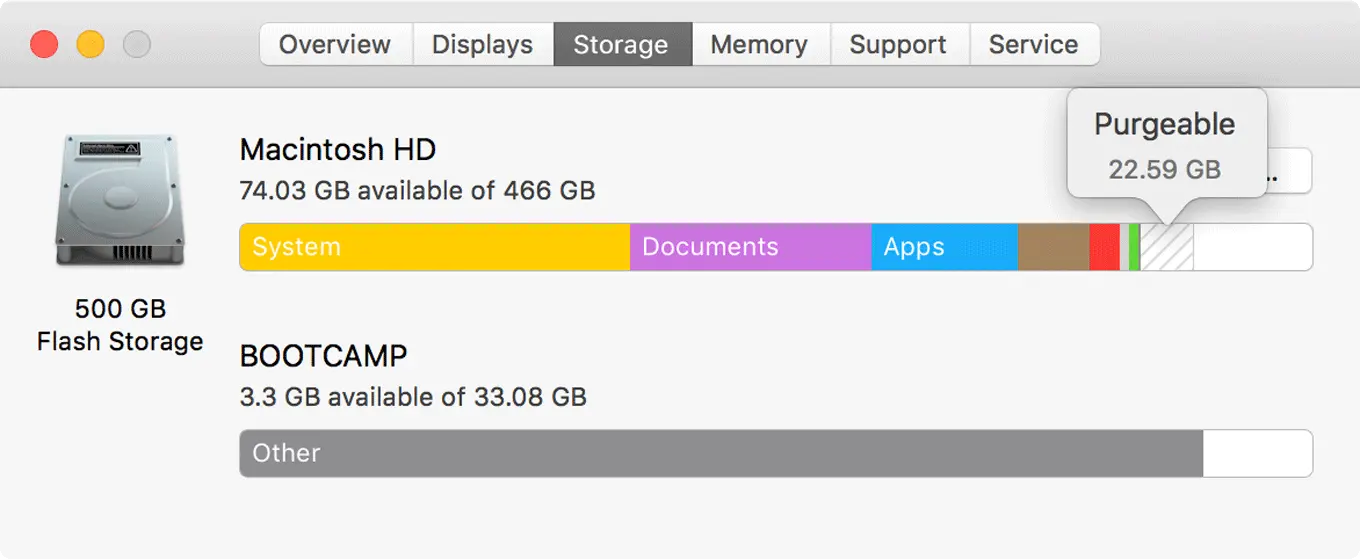I’m finally getting some time to sit down and catch up on some overdue blog posts. About a month ago, shortly after OS X 10.12 Sierra hit GA, I noticed an enormous amount of “purgeable” space on one of my Macs. I attempted to backup my iPhone 6 128GB iPhone to move to a 256 iPhone 7 Plus but received the dreaded message from iTunes, “Not enough free space to complete this action.” I realized I had about 280GB worth of unnecessary data on my local SSD so I deleted it and emptied the trash. I thought that was it so I attempted the backup and restore again, and yet again, I received the same message. I looked in Finder and confirmed I had 350GB+ worth of “free space.” This was starting to look odd. I restarted my system several times and retried the backup/restore for the 5th time because I wholeheartedly believe in the definition of insanity. Same &@%^@ problem. I begrudgingly called AppleCare and attempted to work with tier 2 and tier 3 tech support in case there was some new feature I was unaware of. Apple’s tech support, in all their genius, suggested I reformat the Mac and try again. This answer was, obviously, unacceptable.
I asked a few of my old tech buddies who work for Apple as well and they too were puzzled. I had gone through and done every logical and obvious step, including reinstalling iTunes. I still couldn’t find how 350GB+ wasn’t enough for my 128GB iPhone to backup. Finally – I made a discovery. I went to System Information and opted to see more information about the storage allocation of my Mac. I noticed there was this grey space called “purgeable” space which equaled the exact amount of free space I cleared by removing unnecessary data. I finally scoured the internet enough to gather that this space may be related to a pending Time Machine backup. The suggested solution was to temporarily disable Time Machine and then re-enable it after 10 minutes or so. Lo and behold, the purgeable space was gone, the storage part of System Information was now reporting 350GB+ as free space (no longer purgeable), and iTunes finally successfully backed up. So, if you are struggling with a similar issue, try to disable Time Machine for 10-15 minutes, re-enable, and see if you now have your once-held-hostage free space back.
I did a little more digging into storage and OS X Sierra and discovered Apple attempted to introduce a new feature called, “Optimized Storage.” The only problem with this feature is no one seems to fully understand how it works, or how useful it is. Even when I called AppleCare, one technician suggested the space reported in the Optimized Storage tool was the exact amount of space reported as purgeable space in the storage section of System Information. I had to do math with him to confirm 10GB + 5GB + 5GB worth of whatever this new Sierra feature found does not equal the 280GB of purgeable space I can’t use on my system. If you would like to learn more about Optimized Storage, this Support KB page on Apple may or may not be as helpful as the AppleCare Techs I worked with. At any rate, I hope my experience helps someone else who stumbles across this post.